Font outlines Illustrator, Photoshop & InDesign
- Posted on
- By Beachflags.com
- Posted in Font outlines Illustrator
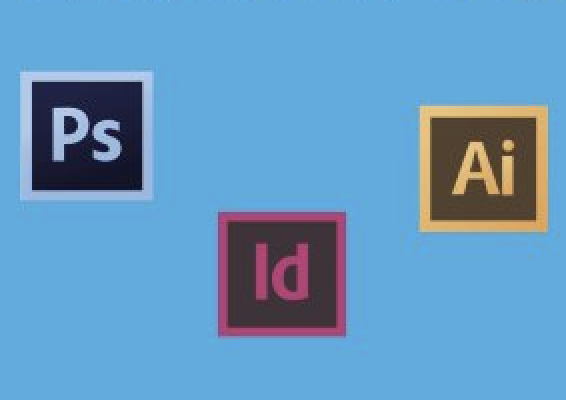
In this article, we explain how to convert texts into letter outlines so that they are suitable for printing beach flags. By converting texts to letter outlines, the quality of the print remains high.
Font outlines Illustrator, Photoshop & InDesign
Text usage is important in printwork. The right words make clear what a company stands for and add extra power to your message. So text is certainly an important point of attention when designing and printing advertising flags such as beach flags. But in order to make texts optimally suitable for printwork, it is often necessary to first convert them into letter outlines. But how do you do that? And what should you pay attention to when designing beachflags? We explain it in this article.
Prevent blurring
In order to have maximum impact, it is of course important that the artwork on your beachflag looks razor-sharp and absolutely perfect. A common mistake is using programs such as Microsoft Word and Publisher to create texts that are then converted into a pdf for printed matter. A first problem is that the text is initially created as an RGB profile instead of the more desirable CMYK format for printwork. Although this can be converted, the problem is that black texts in the new version are made up of all colours (cyan, magenta, yellow and black). The result: a text that is unsharp after printing. MS Office's programs also simply do not meet the standard needed to deliver high print quality files.
Adobe Illustrator, Photoshop of InDesign
It is therefore much better to use one of Adobe's three graphic programs to create texts for artwork: Illustrator, Photoshop or InDesign. These programs are much better equipped to meet the high quality requirements of printwork for text content. However, when creating in Illustrator, InDesign or Photoshop, there is often a new problem. You may want to use a font that is not installed on your system. In that case, the programs will not recognize it. We will receive an error message, while the exotic fonts will then be replaced by more familiar standard variants.
Creating letter outlines
You can also embed the desired fonts, allowing you to work with them more often and edit texts. However, creating font outlines is an even better option. By converting the text to letter outlines, the layout program considers the text as a vector (image file). The big advantage of this: nothing can be changed and no error messages appear about missing fonts. Using letter outlines in Illustrator and InDesign therefore ensures that the letters are always displayed correctly on your beachflag.
Working method in Illustrator and InDesign
But how exactly do you convert texts to letter contours in Illustrator or InDesign? It's less complicated than you might think. When converting to Illustrator, you start by selecting the text from the design. Then go to the tab ‘Type' in Illustrator and click on 'Create Outlines'. All texts are now automatically changed to letter contours. Adobe InDesign works exactly the same as Illustrator when it comes to converting text to letter contours. Photoshop makes it even easier and automatically converts text into letter outlines.
